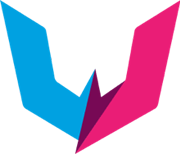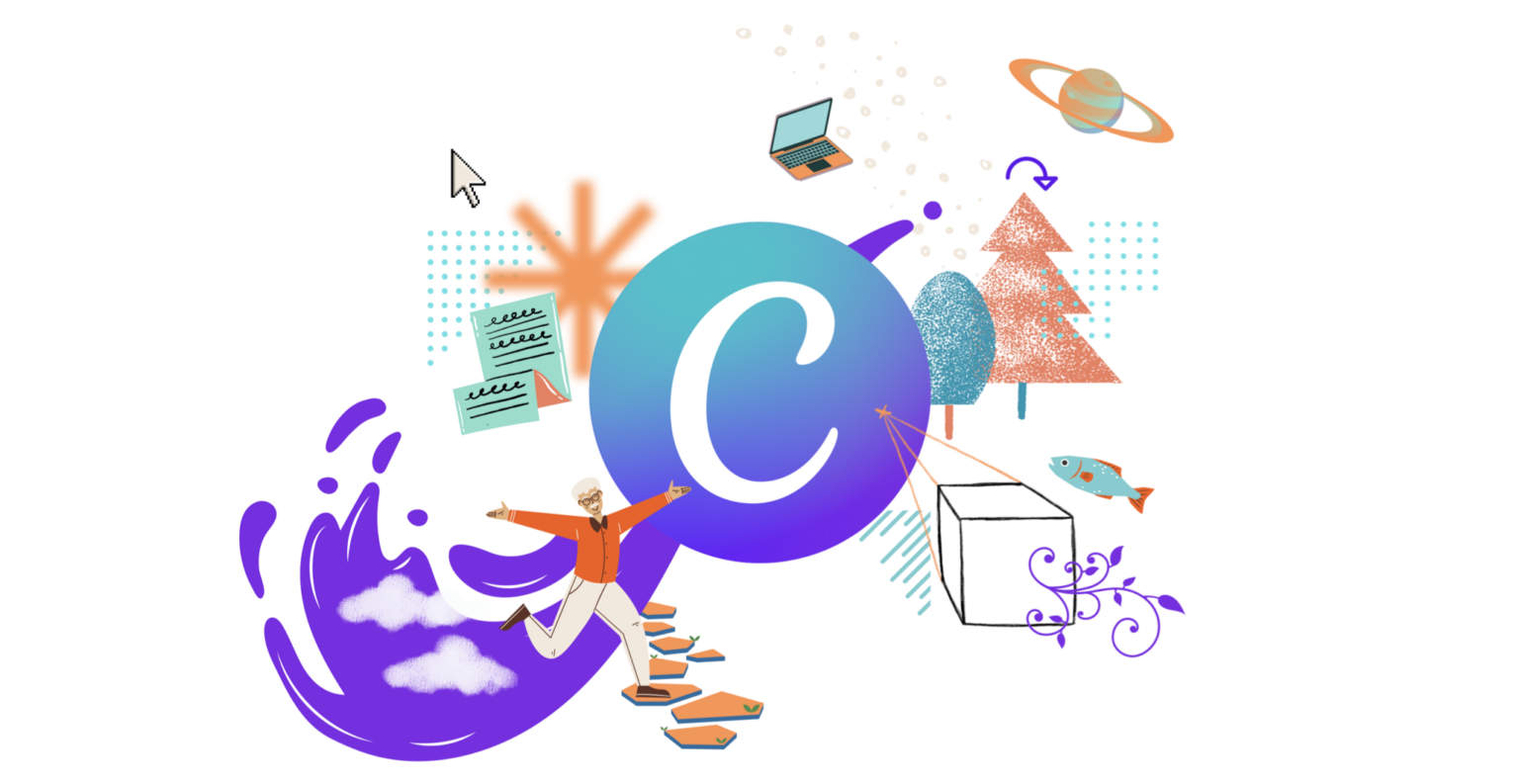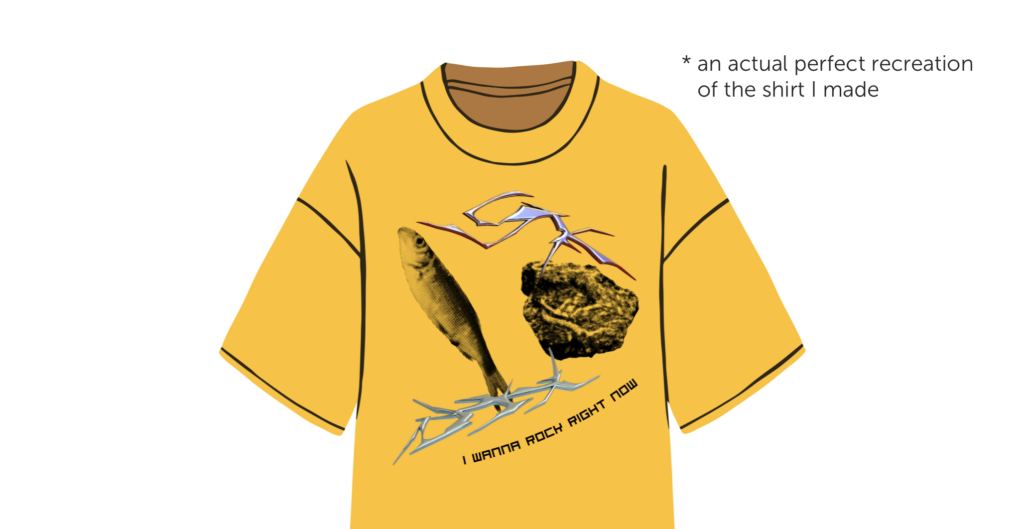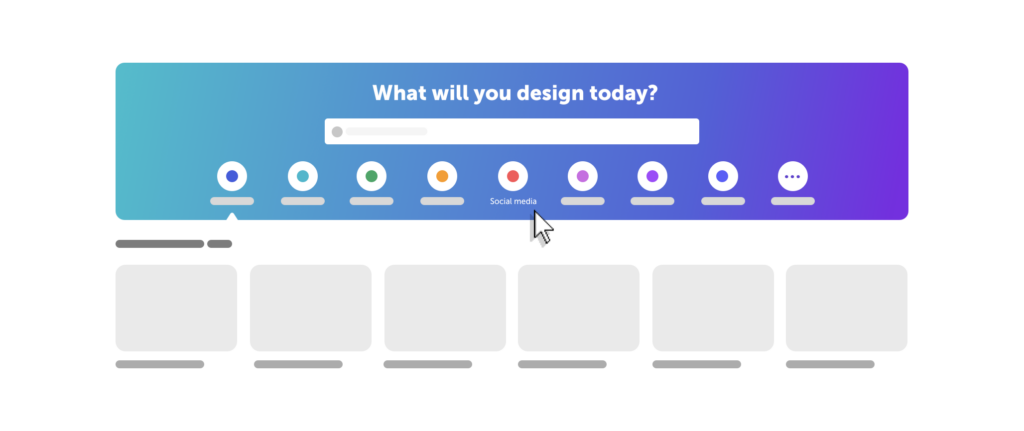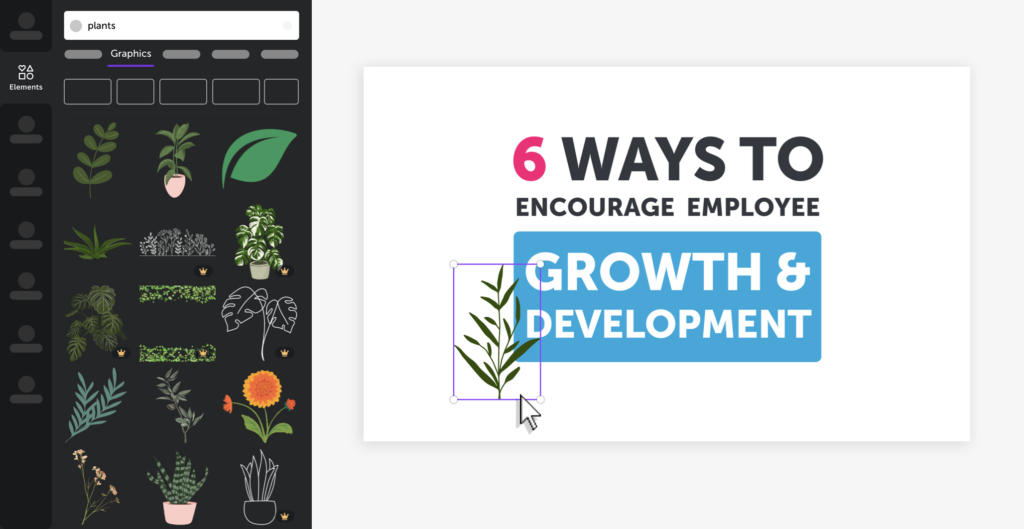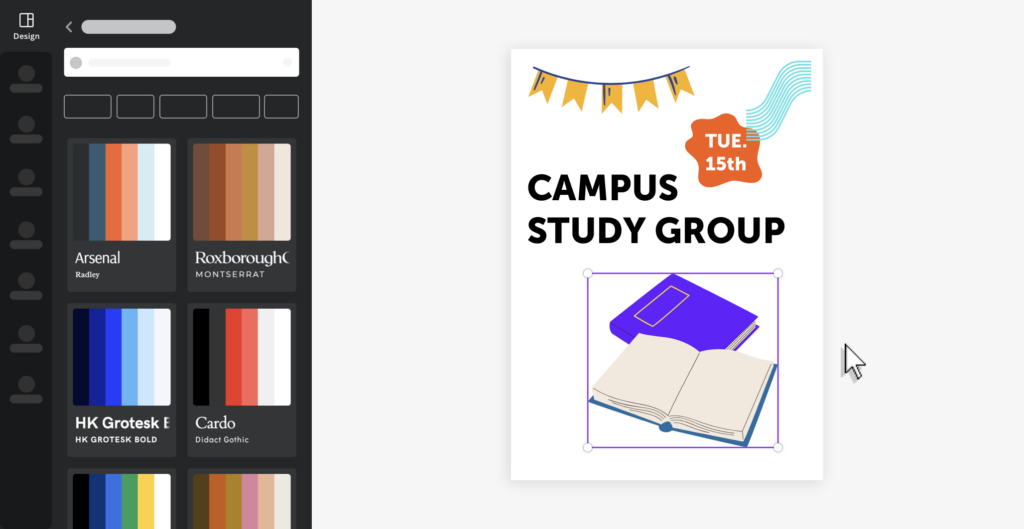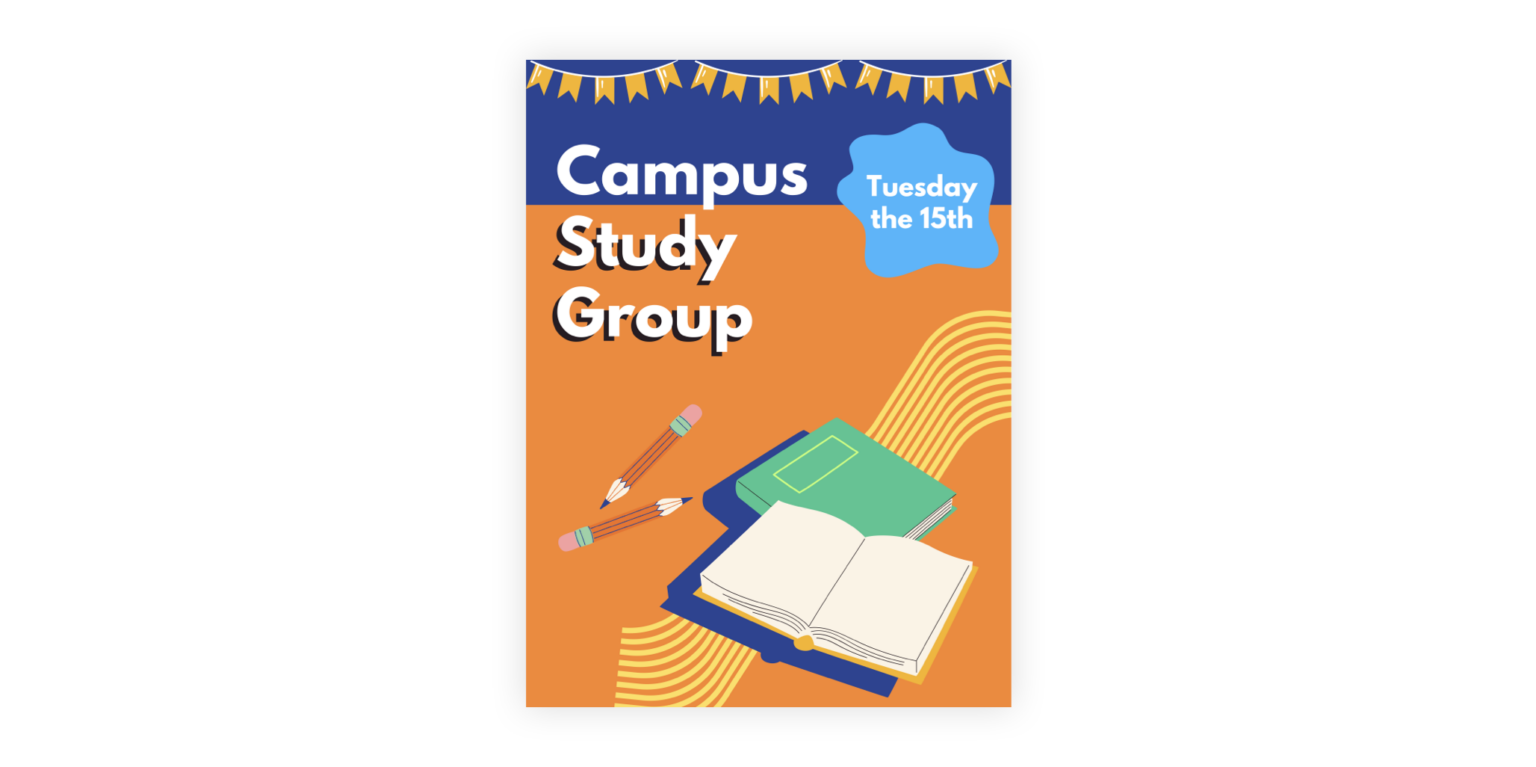Cece’s Journey in Canva: A Designer’s Perspective
If you are someone who works in the world of communication or design, it’s likely you’ve heard of the web app called Canva. Maybe you used it once to create a presentation or a poster advertising an event, or maybe you’ve heard the name talked about in creative circles but never investigated it. It’s very likely you’ve run into a post using one of their designs while scrolling through LinkedIn or Facebook.
For those who don’t know, Canva is a free design application with a variety of templates and assets for users to choose from, to easily create any design they need. What started as a simple online tool has now grown into a program that is comparable to Adobe Illustrator or Figma. Is it really that though?
In this blog post, I’ll take a dive into Canva, give my perspective as a Graphic Designer, and see if the program is as accessible as it claims to be while still standing up against paid applications within the industry.
Past Experience with Canva
To give some insight, Canva was created by Melanie Perkins and her boyfriend Cliff Obrecht back in 2007. The idea of Canva originally was conceived while Perkins was teaching a computer design class. How can you make the process of designing and printing fliers less cumbersome? An online tool was the solution, and soon after, they pinned down their market: student volunteers working on school yearbooks. It wasn’t until years later in 2012 that they were able to secure proper funding to rocket Canva closer to the business we know now (you can read more about their origins here). It’s come a long way since its creation, now catering to social media designs, presentations, logos, business cards, and yes, posters are still included.
I vaguely remember what Canva was like when I was in high school back in 2015, which was around the time I first heard about it and started using it. Teachers encouraged us to use it for projects, along with a list of other free creative resources. I don’t remember being very impressed. Even though at that time I hadn’t figured out what I wanted to study in college, I knew that I was interested in web design, poster design and art in general. I usually opted to use google slides on projects, which I was more familiar with. When it came to more artistic school projects, I jumped at the chance to get more experience on a robust program like Adobe Photoshop. Canva never made its way into my daily design life, even into college when I was studying graphic design officially. I don’t think the professors would even approve of us using Canva, knowing that we were supposed to get our practice in with the industry standard applications.
Canva came back into my world before the idea of this blog post was brought up, back in early 2023, when I returned to my hometown and decided to take a class at the local library. This class was to certify people so that they could use the direct-to-garment printer they had just unveiled in their new makerspace, which allowed you to print an image directly onto a shirt. We used Canva to create a test design in the class, and I sat with other first-time Canva learners as our teacher lead us through the set-up process. I thought it was clever and found myself impressed at how much Canva had progressed since I last used it. There was a little bit of troubleshooting involved as we all got the hang of the app, but I took notice at how this group of people with different levels of tech and design experience could manage their way with Canva and successfully design a shirt. I left the class and made a note to myself:
“Make sure to check out Canva later, seems pretty cool.”
Initial Thoughts
Since it wasn’t my first time using Canva, I tried to approach it with an open mind. I figured that using it for something I do weekly for work would be a good way to test Canva’s range, and this would let me see it in a “new” way. Since I had my own design process in other design applications down to a science, I also saw this as an opportunity to maybe break the mold a little, and I think that is something I got to accomplish.
If you are a follower of Local Wisdom on LinkedIn or Instagram, you might be familiar with our weekly series called “Bits of Wisdom” (BOW), which, much like the name suggests, breaks down wisdom into bite sized pieces for the audience to digest (and hopefully benefit from!). I’m responsible for the graphics that go along with each post, and I always look forward to them as a constant in my job. During the last week of January, I took to Canva as my application of choice to design that week’s BOW.
When you first open to Canva.com, you are greeted with a bold statement…
“What will you Design today?”
…and a carousel of templates to choose from, “Social” being front and center. That’s exactly what I needed, so with a click, I was in the matrix with a blank canvas in my window ready to be designed. To the left of the canvas, the templates tab was open and filled with pre-designed templates to choose from, and tags along the top to help you narrow your search. The layout rings true to what I think Canva’s goal is: Accessible designing. It brings to mind Adobe Illustrator but super simplified, buttons laid out neatly with large illustrative icons indicating their purpose.
Keeping it simple was the key, I didn’t want to spend hours recreating the post’s footer or the Local Wisdom icon from scratch, I just wanted to get the flow of the space to see how I worked and reacted. So, I navigated to the upload tap and pulled in images of the BOW essentials. What was interesting was that the uploads tab kept a history of your past uploaded images. Since I was using my personal account that I created back in high school, it still had PNGs of my dad’s cricket club logo from back when I was helping him design a t-shirt. Pretty convenient feature.
Moving forward, I got my footer in place and started to then work on the text lockup. Adding and scaling text was very simple, maybe even more simple than when I use Sketch. There were a number of different effects and styles I could add to it as well, which made up for the fact I couldn’t convert the textbox to an editable object. I moved through this part of my process quickly and smoothly, the only hiccup being that I couldn’t upload the font we use for our designs, as that option was behind a paywall for Canva Pro. Not a deal breaker though, I could just upload an image of the text lockup that I made in Sketch and move on.
The illustration part of this experiment was what I was looking forward to most. As I mentioned earlier, I had used Canva to create a test t-shirt design at my local library and was impressed at the different options they had to offer. Canva’s selection of elements range from simple shapes to stock photo and video, audio, illustration and even editable charts and graphs. Their illustrations come from a wide variety of creators, who have free to use graphics and then usually several higher quality or “pro” ones that can be used for paying users. But I found the free graphics can meet your needs if you know how to use them. I was a bit worried I wouldn’t be able to find something simple enough to fit our usual style for BOW, but in a matter of seconds I came across some plant and flower illustrations that matched the brush style I often use for Local Wisdom ones. These had the ability to edit the colors used, allowing for even more customization. This both surprised and impressed me; it was a level of easy customization that I hadn’t really expected.
I also forgot to note that during the process of laying out illustrations, I usually like to lock layers that need to stay in place, an option Canva does provide. I moved and placed the now Local Wisdom brand-colored leaves with ease and moved on to adding a gradient background. This was the only part I had an issue with. Trying to figure out how to edit a gradient was proving to be tricky; I wasn’t sure where to change the colors or the direction of the gradient. It turns out you had to scroll up to the Document Colors section where the gradient selection shows up, and you then click on it again to pull up editing options. Not super intuitive, but nothing a quick google search couldn’t tell me.
And it was done! After a quick export and a review from the Marketing team, it was up on our socials, fitting seamlessly with our timeline. Not too bad, Canva!
Likes and Dislikes
Now I can finally rant and rave about this web app. Just kidding. Would it surprise you to find out I actually have some positive things to say about Canva? I know I surprised myself.
After taking the time to work through Canva as a part of my job routine, I find myself overall loving the experience. I’ll put it out there once again though: I don’t think Canva is a sufficient design tool to replace something like Adobe Illustrator or Sketch, but I don’t necessarily think that it needs or wants to be that.
At least from my perspective and seeing it grow over the years, I feel that they have found their niche as a design tool made easy. It might not just cater to college students making club posters anymore, but I don’t think the company has lost sight of its original goal of poster-making made simple. It’s just that now those posters are also social media graphics, logos, websites, brochures, etc.
I love how concise the interface is, and as someone who will get a bit overwhelmed when switching to a new app, they designed it in a way where it feels intuitive. That’s coming from a perspective of a designer though – I could hit file save on anything with my eyes closed and I already assume that clicking and dragging a corner of a text box will make it bigger. But it does help that in Canva, the text box has large circles on the corners that highlight when you hover. They are kind of gently guiding you to the answer, but not in a way that’s belittling.
Canva is trying to meet you where you’re at, which I do appreciate.
There are way more customization abilities than I expected, and more robust design-product features, like how I mentioned with the option to lock objects. And I see how they are pulling functions from other programs which make it easier for people learning, like how the layer positioning reminds me of Keynote or PowerPoint. It’s both clever and something I expect anyone to do when designing an application, good to see either way.
The collection of stock videos and photos they offer is something I don’t remember seeing back in high school. It’s impressive, and something I see as a positive even if I didn’t get a chance to use it. The licensed audio and music are interesting, too; even if it’s behind a paywall, it’s another avenue for people to get creative without having to move off the site. Saving time is a part of this equation that factors into my positive review. I mentioned before that I saw this as a chance and a way to challenge myself to get creative with a part of my job that has become normal for me. I feel that I met that goal without having to sacrifice extra time. Canva really takes the weight off one’s shoulders with their library of graphics. The power to mix and match and create something original with it is there if you want it, but also the ability to sit back and stay simple. I can see Canva being something that people can rely on and get creative with when they want to.
Canva in the World
In my mind, Canva has always been about putting power in the hands of the non-artist. This may have some people thinking, “Oh no” – but I think the reaction should be more of a resounding, “Hell yes!”.
I feel that graphic design has been increasingly harder to get started in. Bigger companies like Adobe making their product more expensive and less accessible, while driving out any meaningful competition that offer themselves as alternatives to the industry standard giant. You can’t just buy and own a copy of Adobe Photoshop anymore; you must subscribe to a hefty plan you’re locked into for a year.
That’s just for professional designers too, if you are just a person looking to have a new hobby, you’d likely pass on design as the price behind a lot of the tools just aren’t worth it and it seems way more intimidating than it is. So, you never learn to design, you tell yourself you’re not creative enough, you don’t know how to do it, and you’ll leave it to the artists, whoever they are. I hate to see it though, especially when I find that graphic design can be the most accessible “art-form” creativity wise for “non-artists”.
An eye for design is a muscle that can be trained just like any other. Creativity for graphic design comes from the need to solve a problem – sometimes I think of it like math, but more artsy. Except with graphic design, there’s no one right answer, but there are a couple solutions! Canva just feels like a reliable place to turn to for people looking to start or work with more seriously.
Although they have rolled out Canva Pro, basic Canva is still just as useful as it always has been for people. I can’t blame a company for trying to make their product more profitable; Canva Pro makes sense looking at their timeline business-wise. They still must compete against tech giants like Adobe even if they aren’t ultimately trying to replace it unless they want to be completely pushed out of the scene. An 2019 article by Forbes that dives further into the rise of Canva stated that, “A slow start for Canva’s enterprise business won’t sink the company. This December, the company matched more of Adobe’s own features by announcing a video-editing tool and an apps suite; it’s still working on improvements to its free alternative to Microsoft PowerPoint, which has already been used to make 80 million presentations.” Additions like this one make sense for Canva, as their userbase grows larger, so must their editing options. They even point out Microsoft PowerPoint, which I had mentioned before about some similarities Canva included in their interface. 80 million presentations to this day, that’s a big number to go up against.
Another Perspective
This blog is supposed to be about my own review and experience with Canva, but I feel that it would be a disservice to those reading if I didn’t try and include a review from a different user demographic. I mentioned that early in my Canva journey I used it at my local library for a makerspace class. What stood out to me during this lesson was how Canva was being used and how the different people in the class were able to understand it. I reached back out to the Makerspace Instructional Librarian who ran the class, Sandra Janosik, and asked what she noticed about people using Canva in her classes.
“About 1/3 of the people coming into our classes have heard of Canva and some have Canva accounts already. There is usually one person in the class that looks a bit overwhelmed at all the choices in the graphics, but other than that, most people take to it very quickly. The ones who aren’t familiar with it are very excited that it is free and available to them at home.”
Her responses to my questions were overwhelmingly positive, and she pointed out something I had noted in my review of Canva as well, saying that “[it’s] a very visual software and the majority of the people coming into classes don’t have a problem using it if they are familiar with using a mouse.” She continued, “We get a wide range of abilities and ages, so we do sometimes get folks that need a lot of guidance, but the vast majority have no problem learning it.”
When I ask if she thinks Canva’s features help or hinder people’s creativity, she stated that “[it] definitely helps creativity. Just having all the free-to-use graphics in one spot is amazing. I’ve used it for presentations as well.” She also mentioned that Canva Pro is free for non-profits, which was a big detail I wasn’t aware of before our conversation. Coming from a professional librarian who uses this software daily, this was a lot of great praise, and I felt Sandra’s words helped put into perspective a lot of what I was getting at in this blog:
It’s a visual web app, trying to make itself accessible to a wider range of people, and that is something they do quite well.
My advice as a designer would be this:
If you have a creative itch, no matter what your experience level is, go log on to Canva and play around. Who knows, maybe you’ll end up making a really cool poster.